Linking your Facebook account & common problems
Follow these steps to link your Facebook account so you can start tracking Pages in Pingcord.
1. Go to External accounts
- Click your name in the top right, then click on External accounts.
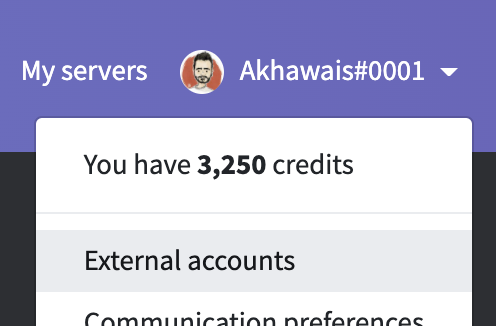
- Click on Continue with Facebook
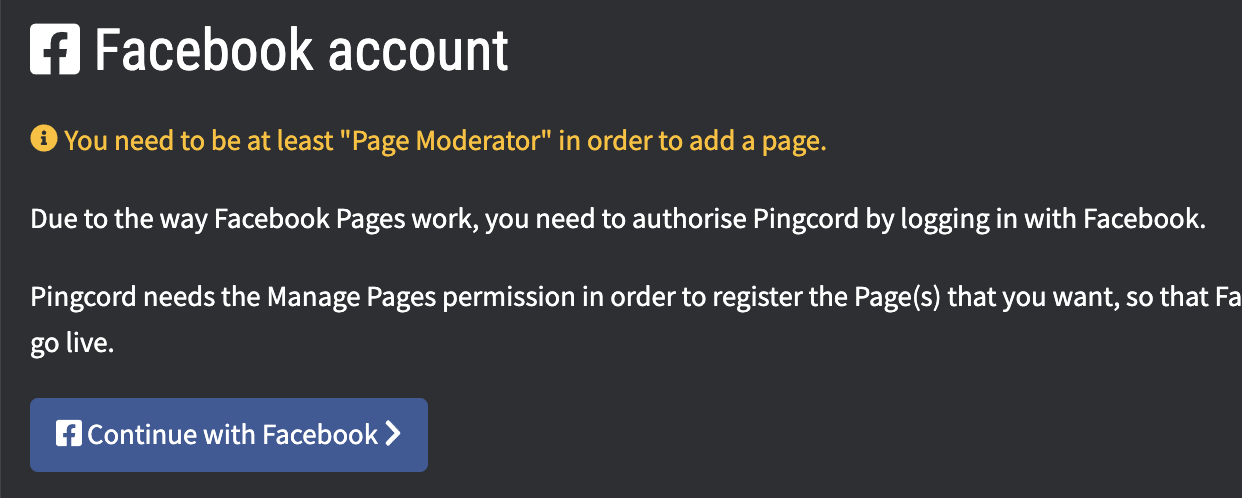
2. Facebook connection dialog
You will be transferred to Facebook and you should see something like this:
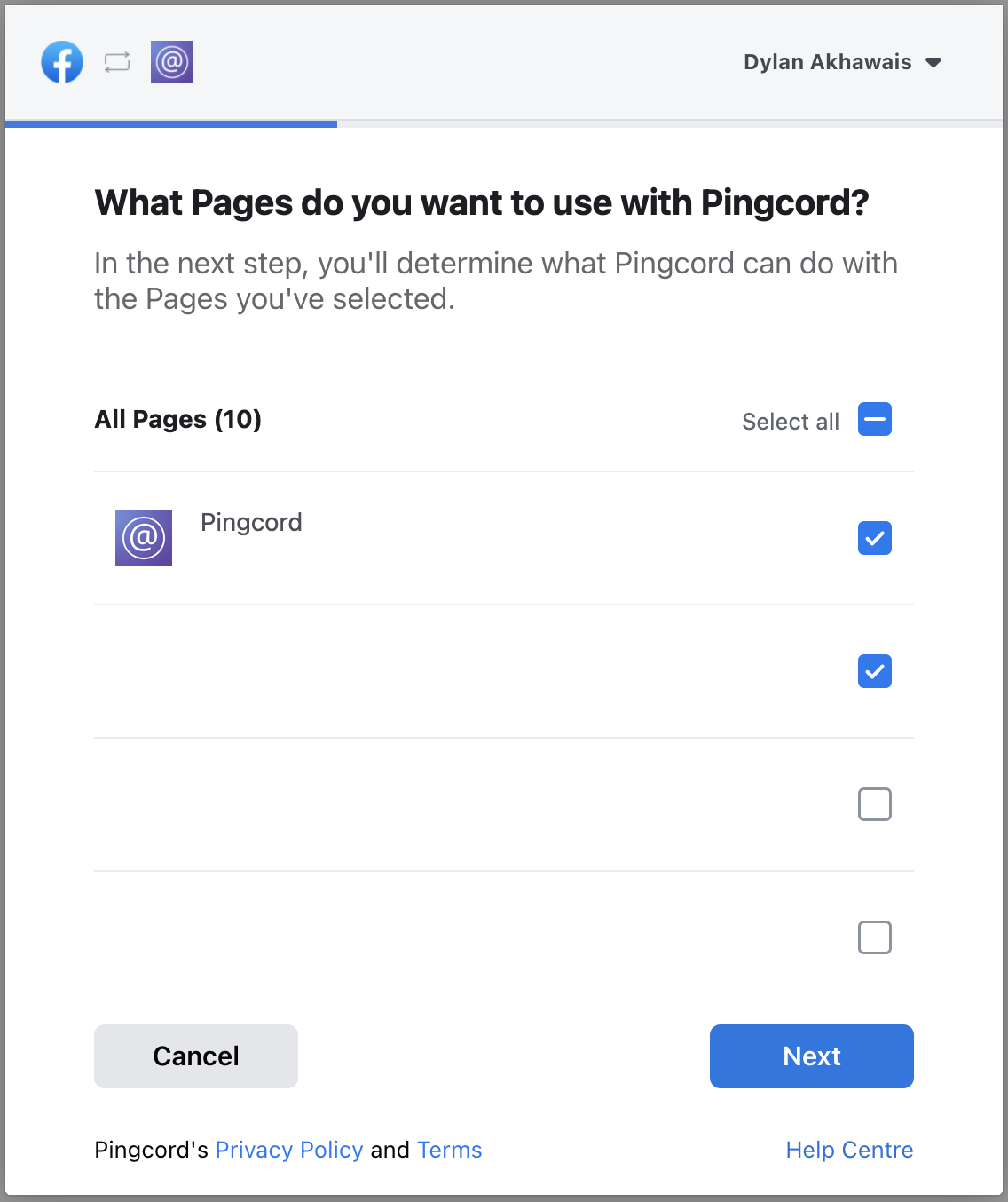
- Select the pages you would like to use with Pingcord
- Press Next
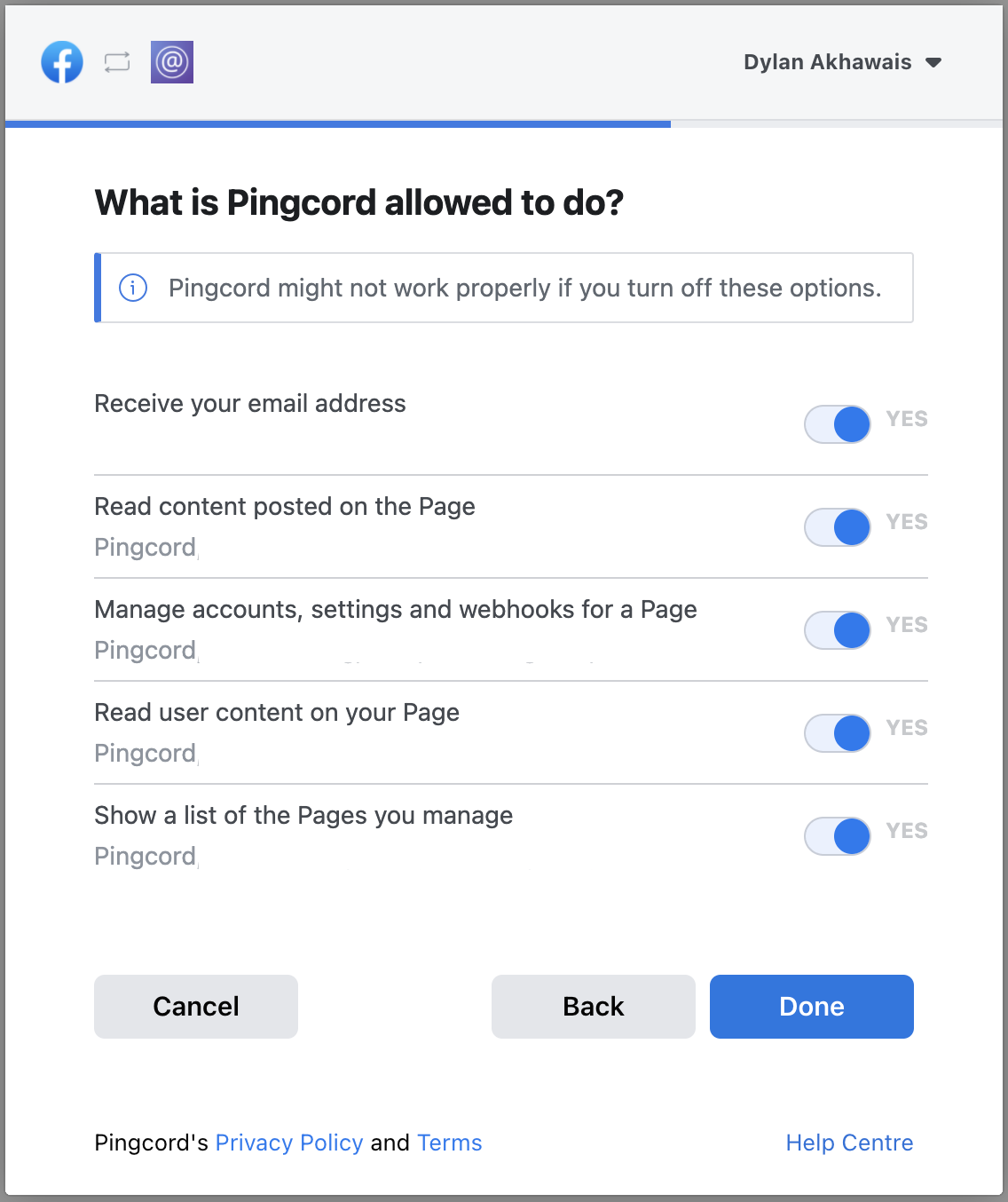
- Ensure all options are ticked YES. Without this, Pingcord cannot ask Facebook to create tracker connections for your pages.
- Lastly, press Done to return to Pingcord.
3. Assignable pages
After returning to Pingcord (or any time by returning to the External accounts page) you can see the pages that you have permission to assign in Facebook Pages integrations.
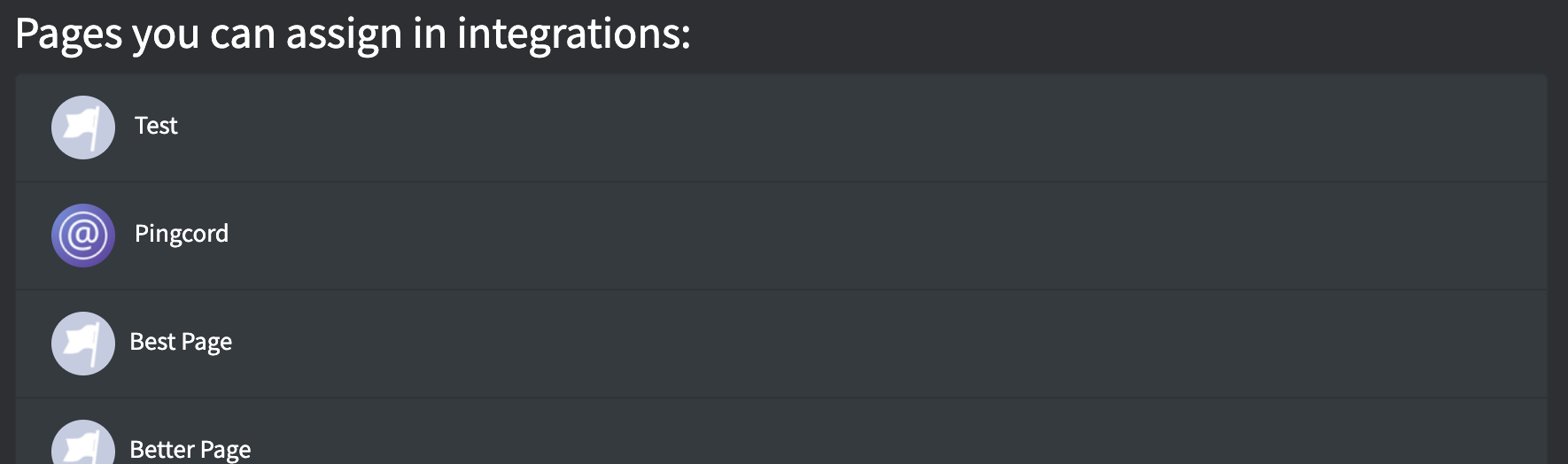
Common problems
I linked a page but it's not showing in the list of assignable pages
This is most likely caused by incorrect permissions given to you. Please note that in Facebook, there are two types of "Moderator". There is the Community Moderator role which is for livestreams and chat. Then, there is Page Moderator which is for the entire page. The page owner or administrator must give you Page Moderator.
To check, the owner or admin can follow these instructions:
- Go to the page in Facebook
- On the left hand side under Manage page, click on Settings
- On the left hand side, click Page roles
- Under "Assign a new Page role", they can enter your name or email and switch the dropdown to Moderator.
- Click Add to confirm.
This is the correct settings window to assign you the "page" moderator role.
I can't see the page when I'm in the Facebook linking dialog
This means you haven't been given any permissions at all, and the page owner or admin must follow the instructions in the section just above this.